Service Topologies
3.0 Ziti services
Ziti services take several forms in deployment environments. In this guide, we will highlight a few examples.
3.1 Introduction
In this guide, we will demonstrate ziti services with the following examples:
- connection between two identities running ziti-edge-tunnel (Network Diagram 1)
- connection between ziti-edge-tunnel and a ziti-router (with tunnel enabled)(Network Diagram 2)
- connection from a non-OpenZiti endpoint using router as GW(Network Diagram 2)
- access a server from a SDK enabled application (Network Diagram 3)
- access a SDK enabled application with an ziti client (Network Diagram 4)
- SDK client connects to SDK server (Network Diagram 5)
3.1.1 Network Diagram 1
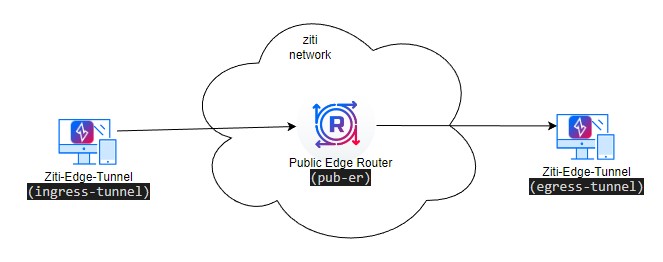
3.1.2 Network Diagram 2
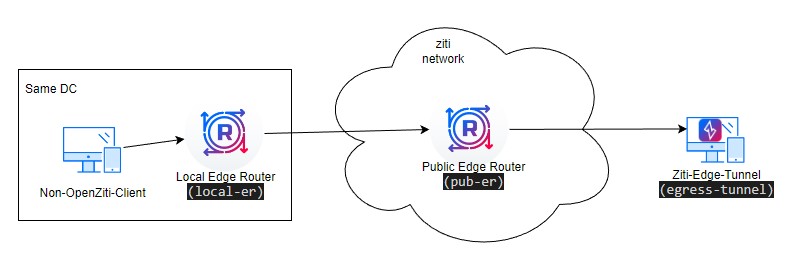
3.1.3 Network Diagram 3
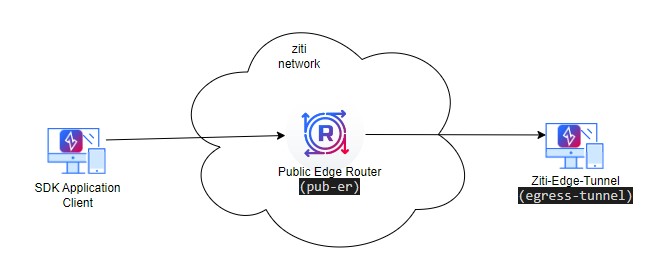
3.1.4 Network Diagram 4
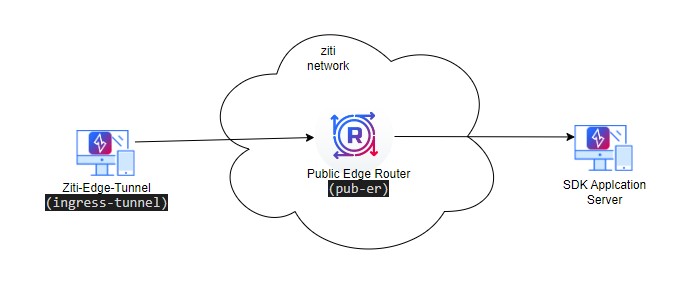
3.1.5 Network Diagram 5
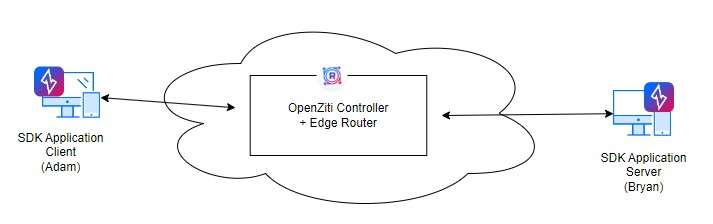
3.2 Set up VMs for ziti network
3.2.1 Controller
3.2.1.2 CLI
You will need to login to controller to provision identities and service. Please make sure you are performing the action on the right node.
On the controller, before performing the CLI command, you will need to login first:
zitiLogin
The login token expires after some period of time. If the token expired, you will need to login again via the same command. You will see error message like this when the token expired:
error: error listing https://161.35.108.218:8441/edge/management/v1/config-types?filter=id%3D%22host.v1%22 in Ziti Edge Controller. Status code: 401 Unauthorized, Server returned: {
"error": {
"code": "UNAUTHORIZED",
"message": "The request could not be completed. The session is not authorized or the credentials are invalid",
"requestId": "7zxWCy7Vx"
},
"meta": {
"apiEnrollmentVersion": "0.0.1",
"apiVersion": "0.0.1"
}
}
3.2.2 Router
We need two routers to complete our example in this guide.
- Public edge router (pub-er) was setup in the Router setup section, this router provides fabric and edge connection. It does not have tunneler functionality. Make sure you also modify the Firewall for this router.
- Local edge router (local-er). Please follow the Router guide to setup a Router with edge listener and tunneler. For this router, you will need to setup Resolver, Route Table, Source and Destination Check and Firewall.
3.2.2.1 ZAC
On the ZAC ROUTERS screen, you can check your router and make sure it is created correctly. You can also check the identity associated with the router by clicked on IDENTITIES
On the ROUTERS screen, you will see two routers we created.
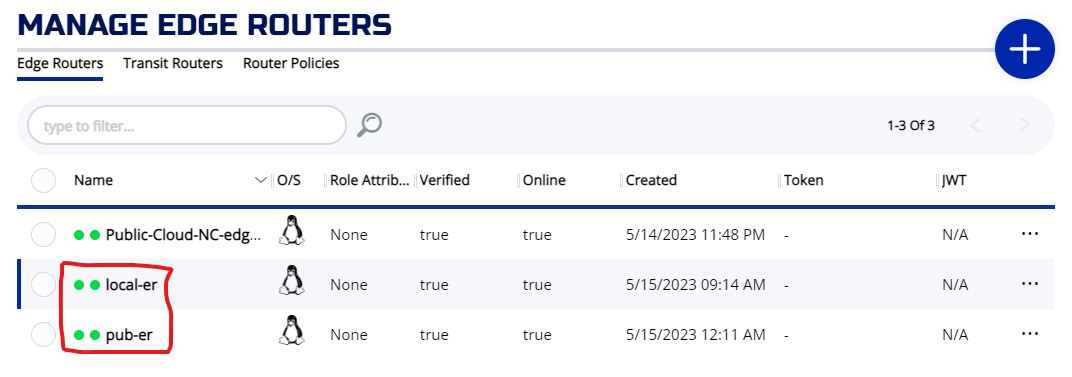
On the IDENTITIES screen, you will see an identity match "local-er" router name. If you perform the provisioning correctly, you should not see an identity name "pub-er".
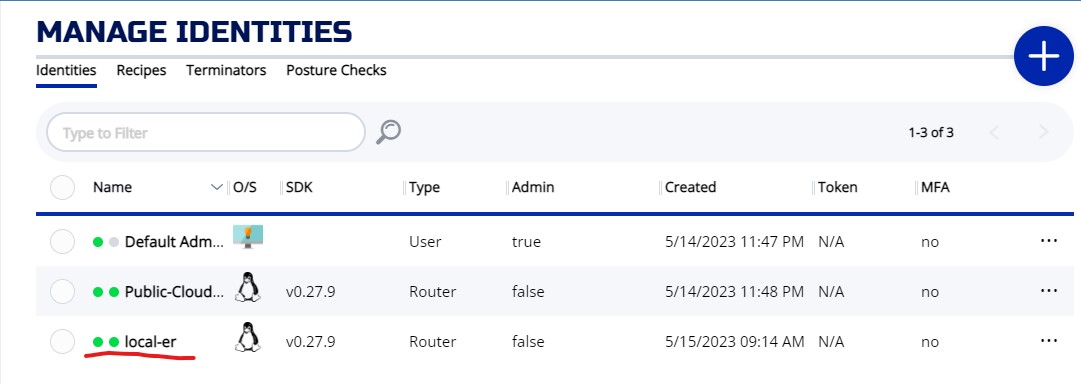
3.2.2.2 CLI
You can also check the provisioning on the controller.
You should see two routers named pub-er and local-er
You should also see an identity named local-er
Since the pub-er is also a link listener, you should also check the link listener function is correctly setup. Check the router on fabric to make sure it has LISTENERS (tls:****) displayed for the pub-er.
# ziti fabric list routers
╭────────────┬─────────────────────────────┬────────┬──────┬──────────────┬──────────┬────────────────────────┬────────────────────────────╮
│ ID │ NAME │ ONLINE │ COST │ NO TRAVERSAL │ DISABLED │ VERSION │ LISTENERS │
├────────────┼─────────────────────────────┼────────┼──────┼──────────────┼──────────┼────────────────────────┼────────────────────────────┤
│ MvQnOZj4au │ Public-Cloud-NC-edge-router │ true │ 0 │ false │ false │ v0.27.9 on linux/amd64 │ 1: tls:68.183.52.206:10080 │
│ k06PffZjT │ pub-er │ true │ 0 │ false │ false │ v0.27.9 on linux/amd64 │ 1: tls:159.203.175.189:80 │
│ nIaTfUZjT │ local-er │ true │ 0 │ false │ false │ v0.27.9 on linux/amd64 │ │
╰────────────┴─────────────────────────────┴────────┴──────┴──────────────┴──────────┴────────────────────────┴────────────────────────────╯
results: 1-3 of 3
3.2.3 Tunnelers/Identities
We need two tunnelers for our testing. Please follow Create a VM section of the Controller Guide to create two VMs running Ubuntu 22.04.
3.2.3.1 Create Identity with ZAC
To create Identities on ZAC, go to the Identities screen, and press + icon. On the CREATE IDENTITY widget, enter the NAME of the identity (Required and has to be unique). Leave the IDENTITY TYPE as "Device". Leave the ENROLLMENT TYPE as "One Time Token". Fill in other optional fields and press SAVE.
Create two identities:
- ingress-tunnel
- egress-tunnel
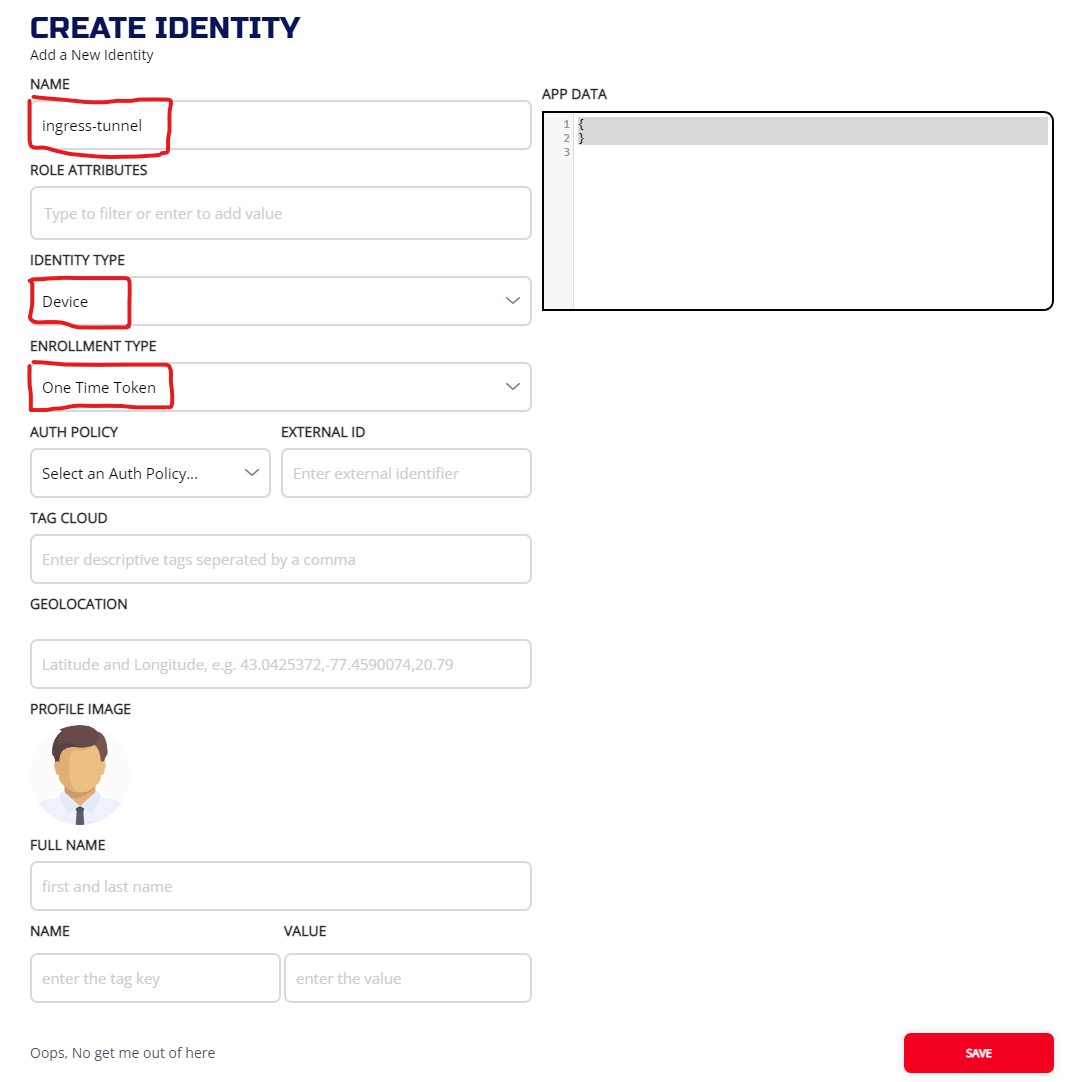
Once the identities are created, you can check the identities and download the JWT from the MANAGE IDENTITIES screen
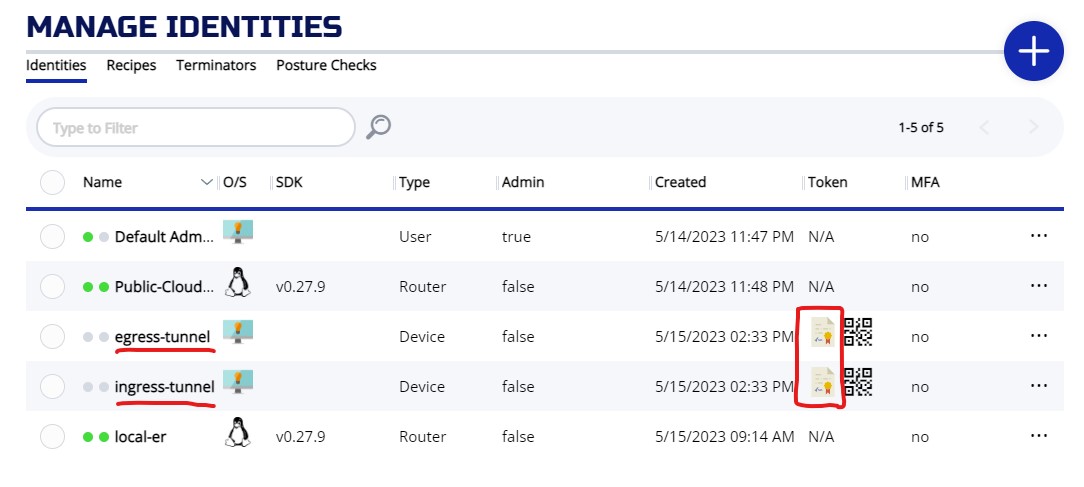
3.2.3.2 Create Identity with CLI
Create two identities (ingress-tunnel, egress-tunnel) on the controller:
ziti edge create identity device ingress-tunnel -o ingress-tunnel.jwt
ziti edge create identity device egress-tunnel -o egress-tunnel.jwt
3.2.3.3 Register Identities
Login to your VMs created earlier, follow Install Linux Package Ubuntu Jammy 22.04 section to install and register your ziti-edge-tunnel.
After the tunnel is registered, check the status and make sure it is running
# systemctl status ziti-edge-tunnel
● ziti-edge-tunnel.service - Ziti Edge Tunnel
Loaded: loaded (/etc/systemd/system/ziti-edge-tunnel.service; enabled; vendor preset: enabled)
Active: active (running) since Wed 2023-04-05 20:57:04 UTC; 1min 41s ago
Process: 2640 ExecStartPre=/opt/openziti/bin/ziti-edge-tunnel.sh (code=exited, status=0/SUCCESS)
Main PID: 2641 (ziti-edge-tunne)
Tasks: 5 (limit: 2323)
Memory: 6.5M
CPU: 752ms
CGroup: /system.slice/ziti-edge-tunnel.service
└─2641 /opt/openziti/bin/ziti-edge-tunnel run --verbose=2 --dns-ip-range=100.64.0.1/10 --identity-dir=/opt/openziti/etc/identities
3.3 Create Edge Router Policy
By default, the system created an edge router policy to bind all identities to any routers tag with #public attribute. So, we need to add #public to our router (pub-er).
3.3.1 ZAC
From the ROUTERS screen, you can choose Router Policies to display the edge router policies. As you can see, the default policy is already in place.
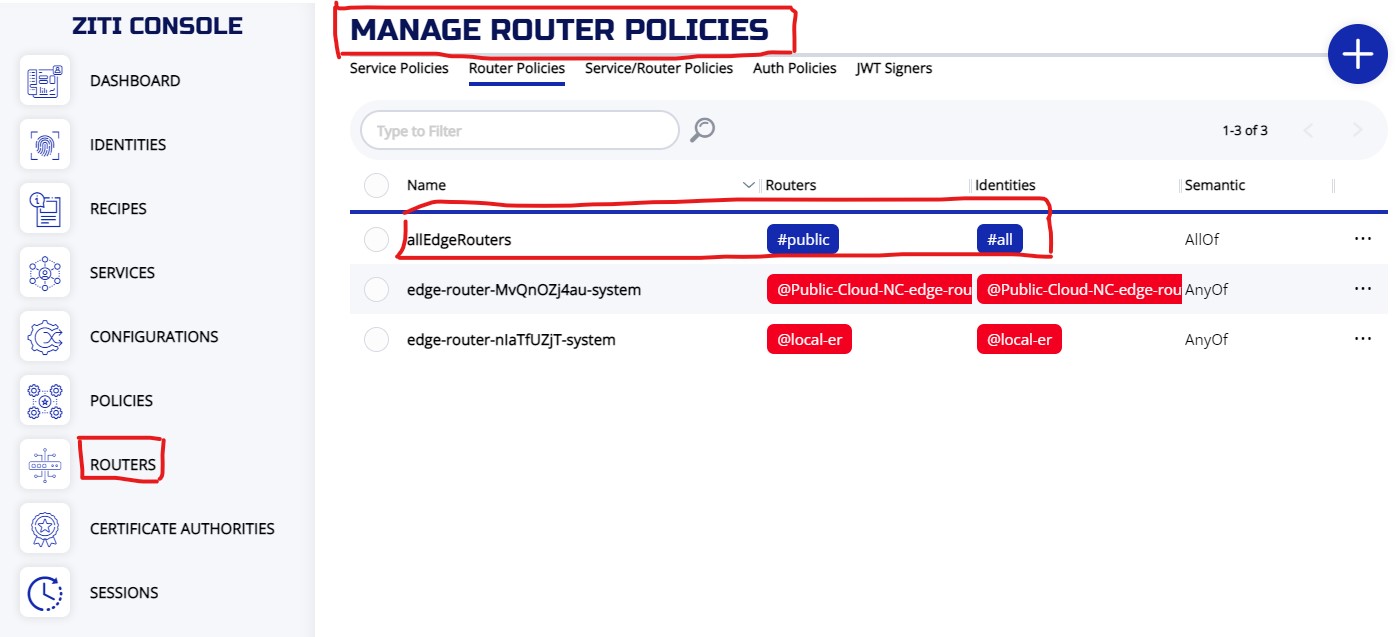
To add attribute "public" to the router, choose your router from the ROUTERS screen, click on ... and choose Edit
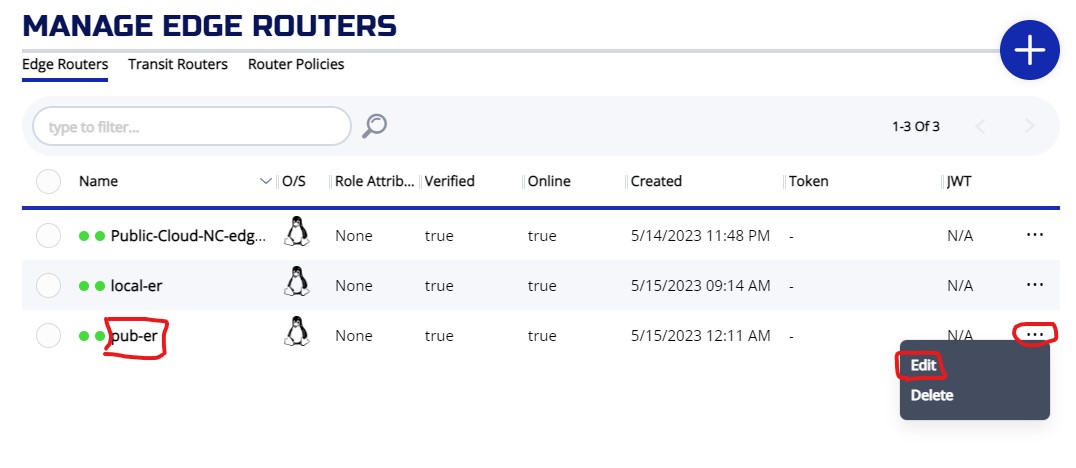
On the EDIT EDGE ROUTER screen, you can add public attribute and then press SAVE
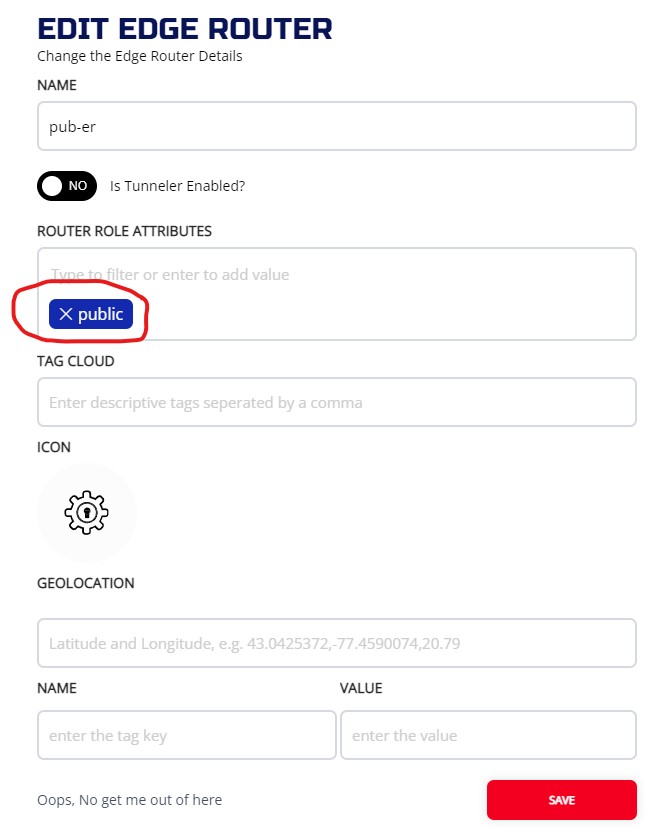
3.3.2 CLI
On the controller:
Check the edge router policy. Make sure "allEdgeRouters" policy is present.
# ziti edge list edge-router-policies
╭────────────────────────┬───────────────────────────────┬──────────────────────────────┬──────────────────────────────╮
│ ID │ NAME │ EDGE ROUTER ROLES │ IDENTITY ROLES │
├────────────────────────┼───────────────────────────────┼──────────────────────────────┼──────────────────────────────┤
│ 2YkzdKlvqraTF3VX6r9pJk │ allEdgeRouters │ #public │ #all │
│ MvQnOZj4au │ edge-router-MvQnOZj4au-system │ @Public-Cloud-NC-edge-router │ @Public-Cloud-NC-edge-router │
│ nIaTfUZjT │ edge-router-nIaTfUZjT-system │ @local-er │ @local-er │
╰────────────────────────┴───────────────────────────────┴──────────────────────────────┴──────────────────────────────╯
results: 1-3 of 3
Check the edge router attribute.
# ziti edge list edge-routers
╭────────────┬─────────────────────────────┬────────┬───────────────┬──────┬────────────╮
│ ID │ NAME │ ONLINE │ ALLOW TRANSIT │ COST │ ATTRIBUTES │
├────────────┼─────────────────────────────┼────────┼───────────────┼──────┼────────────┤
│ MvQnOZj4au │ Public-Cloud-NC-edge-router │ true │ true │ 0 │ public │
│ k06PffZjT │ pub-er │ true │ true │ 0 │ │
│ nIaTfUZjT │ local-er │ true │ true │ 0 │ │
╰────────────┴─────────────────────────────┴────────┴───────────────┴──────┴────────────╯
results: 1-3 of 3
Add "public" attribute to "pub-er" router.
# ziti edge update edge-router pub-er -a "public"
# ziti edge list edge-routers
╭────────────┬─────────────────────────────┬────────┬───────────────┬──────┬────────────╮
│ ID │ NAME │ ONLINE │ ALLOW TRANSIT │ COST │ ATTRIBUTES │
├────────────┼─────────────────────────────┼────────┼───────────────┼──────┼────────────┤
│ MvQnOZj4au │ Public-Cloud-NC-edge-router │ true │ true │ 0 │ public │
│ k06PffZjT │ pub-er │ true │ true │ 0 │ public │
│ nIaTfUZjT │ local-er │ true │ true │ 0 │ │
╰────────────┴─────────────────────────────┴────────┴───────────────┴──────┴────────────╯
results: 1-3 of 3
3.4 Set up Tunneled SSH Connection
In this section, we will be showing how to configure ziti to establish ssh service via our network. We will be using a pseudo dns name (t2tssh.ziti) to establish this connection. The intercept side (ingress) will be ingress-tunnel, the server side (egress) will be egress-tunnel.
For CLI procedures, all commands are done on the controller
3.4.1 Create a host.v1 config
This config instructs the server-side tunneler how to offload the traffic from the overlay, back to the underlay. We are dropping the traffic off our loopback interface, so we use the address "127.0.0.1“
3.4.1.1 ZAC
Create the configuration from MANAGE CONFIGURATIONS screen.
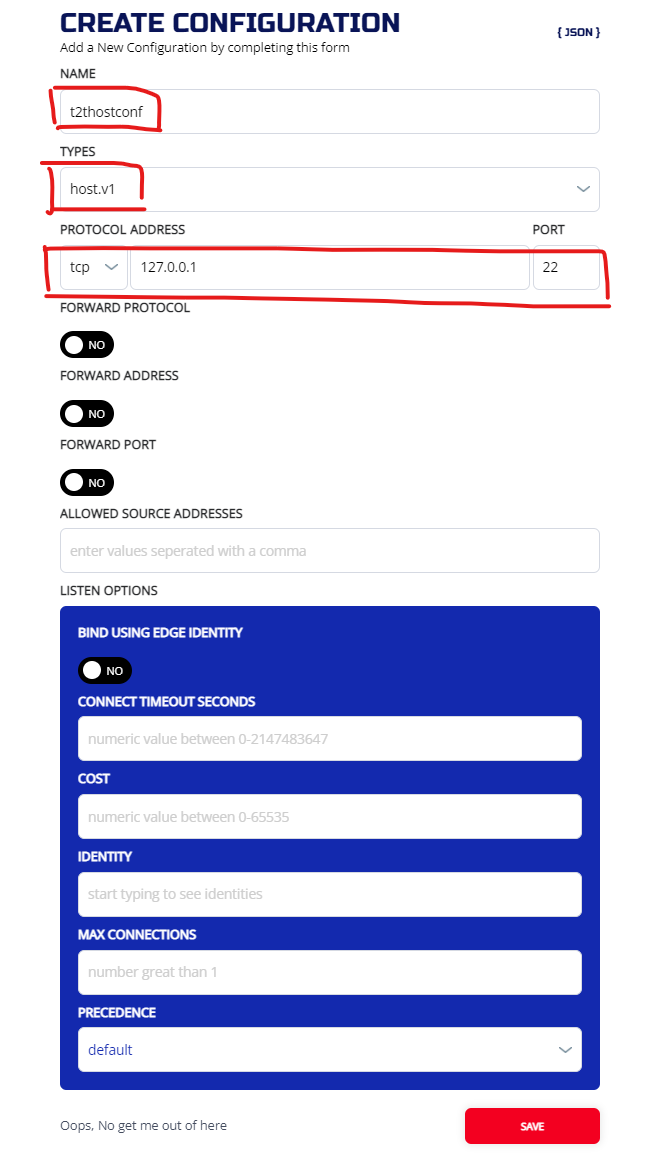
3.4.1.2 CLI
ziti edge create config t2thostconf host.v1 '{"protocol":"tcp", "address":"127.0.0.1", "port":22}'
3.4.2 Create an intercept.v1 config
This config is used to instruct the intercept-side tunneler how to correctly intercept the targeted traffic and put it onto the overlay. We are setting up intercept on dns name "t2tssh.ziti"
3.4.2.1 ZAC
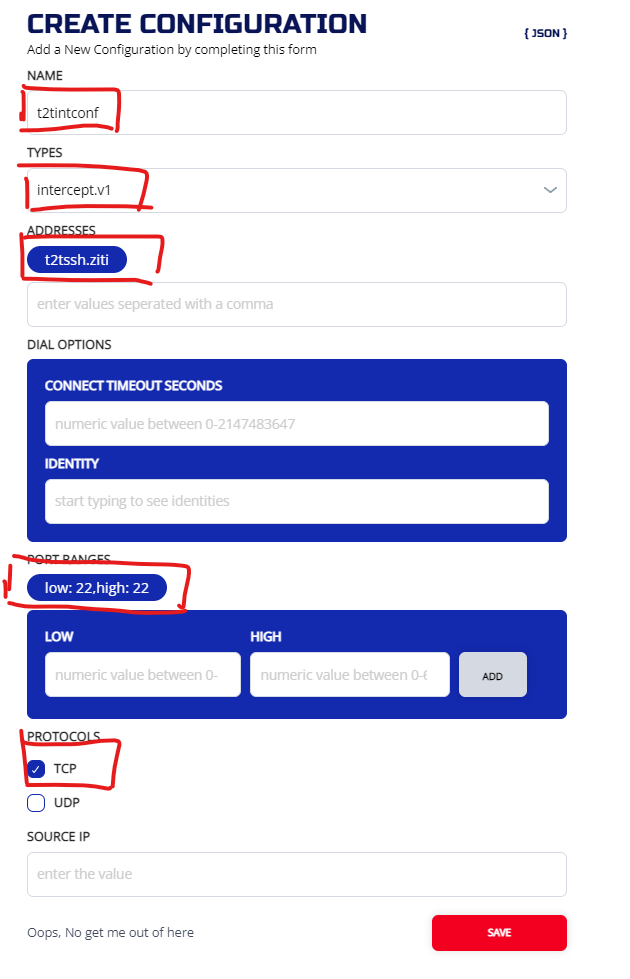
Check the provisioned configs on the configuration screen:
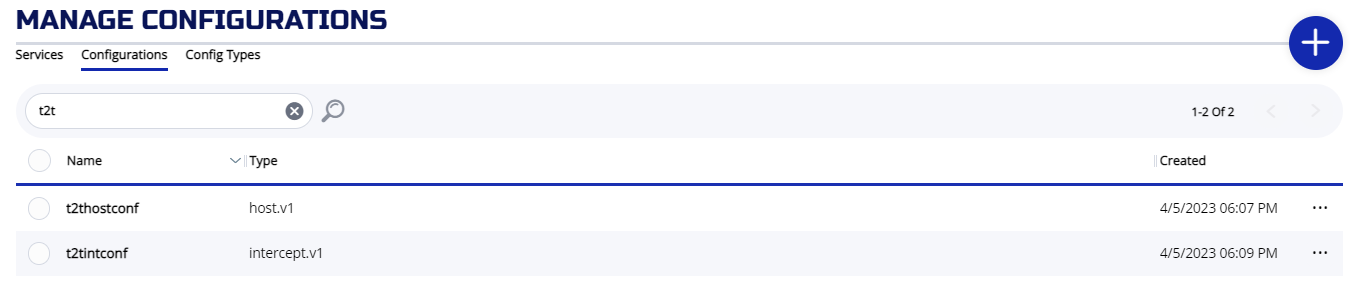
3.4.2.2 CLI
ziti edge create config t2tintconf intercept.v1 '{"protocols": ["tcp"], "addresses": ["t2tssh.ziti"], "portRanges": [{"low": 22, "high": 22}]}'
If the command finished successfully, you will see two configs.
# ziti edge list configs
╭────────────────────────┬─────────────┬──────────────╮
│ ID │ NAME │ CONFIG TYPE │
├────────────────────────┼─────────────┼──────────────┤
│ 1R9iDpU7OvREH6LNxQapPO │ t2tintconf │ intercept.v1 │
│ gIeZ1KgilGXzkY4RxDF2f │ t2thostconf │ host.v1 │
╰────────────────────────┴─────────────┴──────────────╯
results: 1-2 of 2
3.4.3 Create Service
Now we need to put these two configs into a service. We going to name the service "t2tssh":
3.4.3.1 ZAC
Create service from Services menu from MANAGE EDGE SERVICES screen.
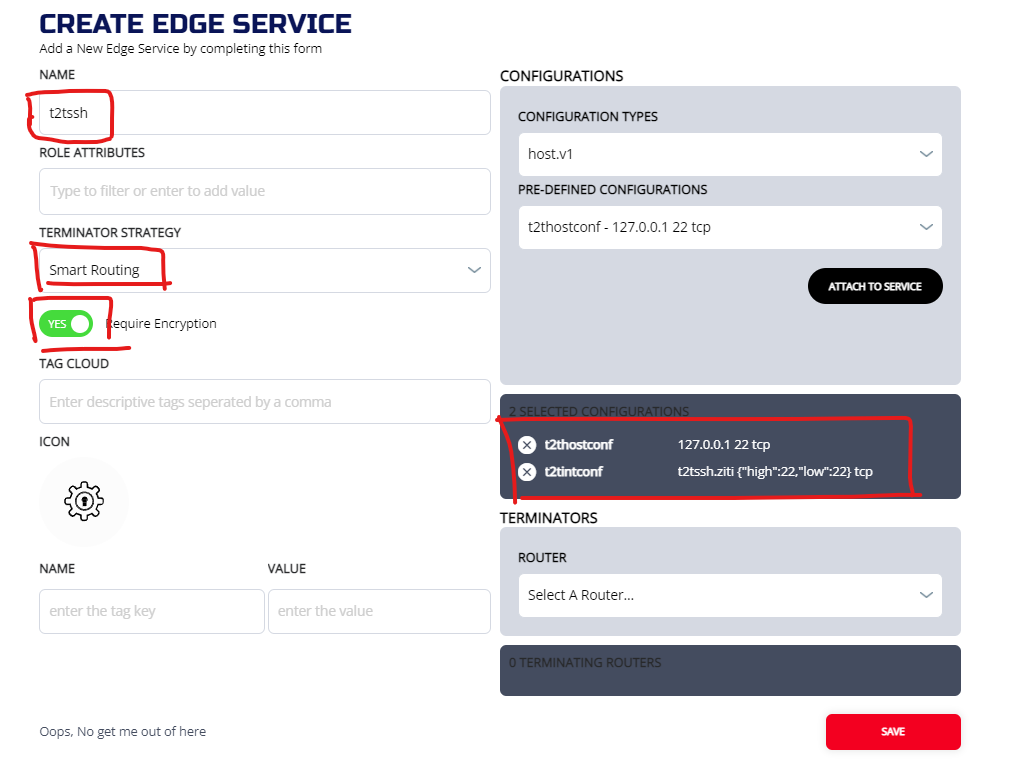
3.4.3.2 CLI
ziti edge create service t2tssh -c t2tintconf,t2thostconf
Check Service
# ziti edge list services
╭───────────────────────┬────────┬────────────┬─────────────────────┬────────────╮
│ ID │ NAME │ ENCRYPTION │ TERMINATOR STRATEGY │ ATTRIBUTES │
│ │ │ REQUIRED │ │ │
├───────────────────────┼────────┼────────────┼─────────────────────┼────────────┤
│ CZJi5tDxTk8C8XymCbu7f │ t2tssh │ true │ smartrouting │ │
╰───────────────────────┴────────┴────────────┴─────────────────────┴────────────╯
results: 1-1 of 1
Please note, the Encryption = true and smartrouting are default setting.
3.4.4 Create Bind Service policy
Now we need to specify which tunneler (in our case, egress-tunnel)is going to host the service by setting up a bind service policy
3.4.4.1 ZAC
Create a service policy from MANAGE SERVICE POLICIES screen:
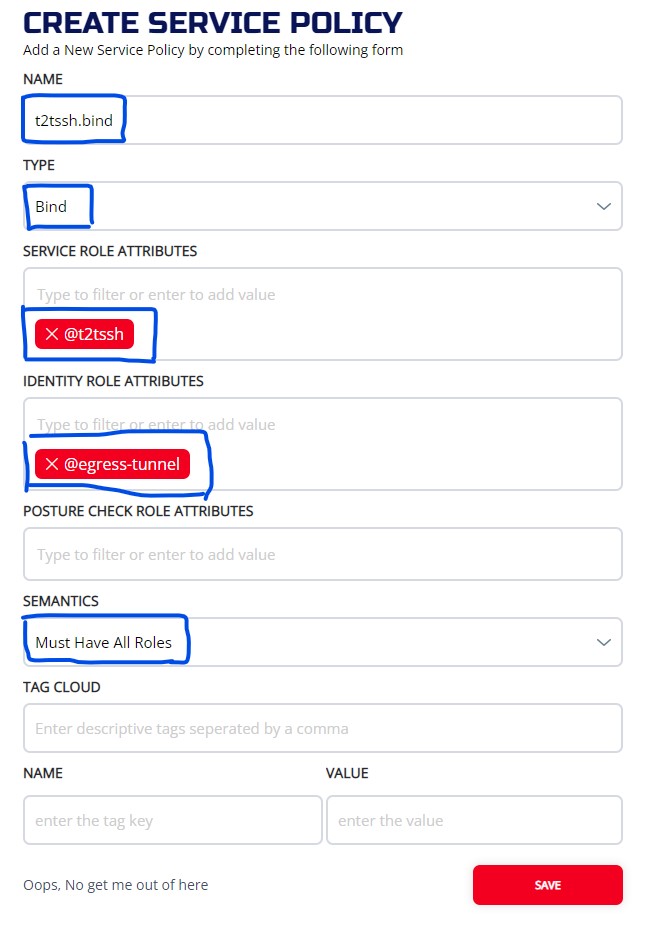
3.4.4.2 CLI
ziti edge create service-policy t2tssh.bind Bind --service-roles '@t2tssh' --identity-roles "@egress-tunnel"
3.4.5 Create Dial Service policy
Now we need to specify the intercept side tunneler (ingress-tunnel) for the service by setting up a dial service policy
3.4.5.1 ZAC

We should have two service policies created. The services name should match on two policies. One policy is Bind and the other ons is Dial. They should be set to different identities.
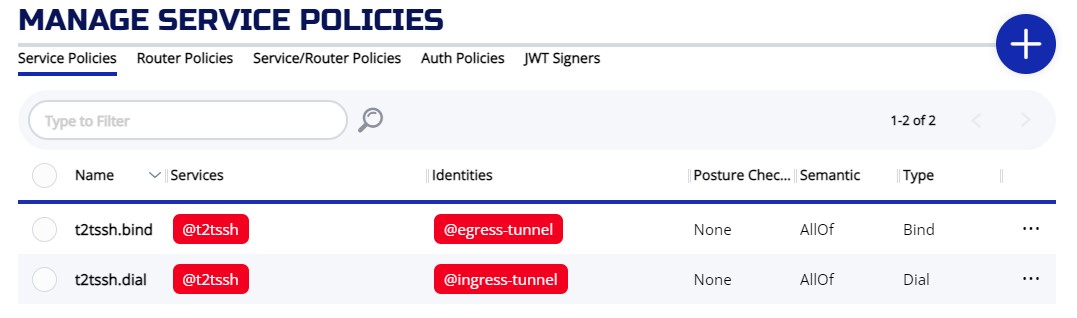
3.4.5.2 CLI
ziti edge create service-policy t2tssh.dial Dial --service-roles '@t2tssh' --identity-roles "@ingress-tunnel"
Make sure both policies are setup correctly.
# ziti edge list service-policies
╭────────────────────────┬─────────────┬──────────┬───────────────┬─────────────────┬─────────────────────╮
│ ID │ NAME │ SEMANTIC │ SERVICE ROLES │ IDENTITY ROLES │ POSTURE CHECK ROLES │
├────────────────────────┼─────────────┼──────────┼───────────────┼─────────────────┼─────────────────────┤
│ 3wATDMvDv1LBRlNrYgsrjf │ t2tssh.bind │ AllOf │ @t2tssh │ @egress-tunnel │ │
│ VKIyQz9ZWf0euSDRikNh0 │ t2tssh.dial │ AllOf │ @t2tssh │ @ingress-tunnel │ │
╰────────────────────────┴─────────────┴──────────┴───────────────┴─────────────────┴─────────────────────╯
results: 1-2 of 2
You should also make sure the policy advisor display correctly.
# ziti edge policy-advisor services |grep t2tssh
OKAY : egress-tunnel (2) -> t2tssh (2) Common Routers: (2/2) Dial: N Bind: Y
OKAY : ingress-tunnel (2) -> t2tssh (2) Common Routers: (2/2) Dial: Y Bind: N
Make sure there is a "Dial" line and a "Bind" line. They are both "OKAY" and has at least 1 Common Routers.
3.4.6 Verify the connection
Login to the intercept side tunneler (ingress-tunnel) node, you should be able to ssh to the server (egress-tunnel) by using dns name "t2tssh.ziti"
root@ingress-tunnel:~# ssh t2tssh.ziti
Welcome to Ubuntu 22.04.2 LTS (GNU/Linux 5.15.0-67-generic x86_64)
* Documentation: https://help.ubuntu.com
* Management: https://landscape.canonical.com
* Support: https://ubuntu.com/advantage
System information as of Mon May 15 19:30:46 UTC 2023
System load: 0.0 Users logged in: 1
Usage of /: 3.3% of 48.27GB IPv4 address for eth0: 104.131.9.28
Memory usage: 11% IPv4 address for eth0: 10.17.0.7
Swap usage: 0% IPv4 address for eth1: 10.108.0.4
Processes: 93 IPv4 address for tun0: 100.64.0.1
* Introducing Expanded Security Maintenance for Applications.
Receive updates to over 25,000 software packages with your
Ubuntu Pro subscription. Free for personal use.
https://ubuntu.com/pro
Expanded Security Maintenance for Applications is not enabled.
17 updates can be applied immediately.
13 of these updates are standard security updates.
To see these additional updates run: apt list --upgradable
Enable ESM Apps to receive additional future security updates.
See https://ubuntu.com/esm or run: sudo pro status
The list of available updates is more than a week old.
To check for new updates run: sudo apt update
Last login: Mon May 15 19:08:51 2023 from 45.17.199.35
root@egress-tunnel:~# <ctrl-d>
logout
Connection to t2tssh.ziti closed.
root@ingress-tunnel:~#
3.5 Setup Tunnel to ERT http connection
Routers have an optional tunneler function. In this section, we will demonstrate a connection between a tunneler and such a router with an enabled tunneler.
The procedure is similar to tunnel to tunnel service, so please refer to that section for a detailed explanation of each step.
Please refer to Network Diagram 2 for our test setup.
3.5.1 Create a host.v1 config
3.5.1.1 ZAC
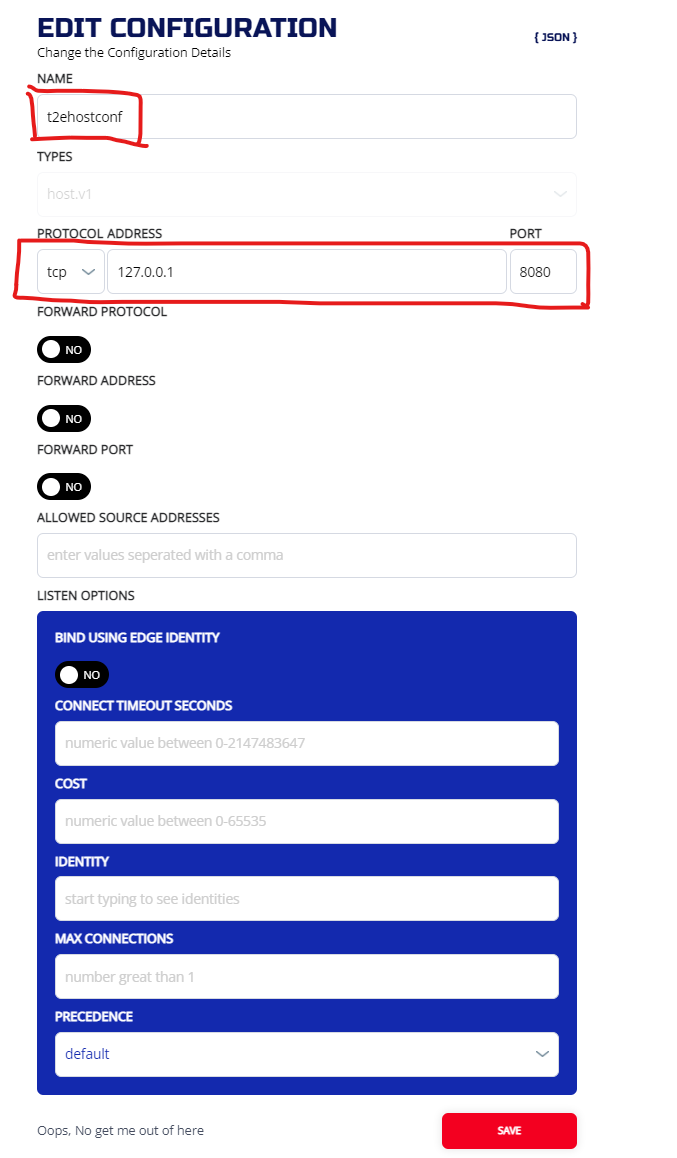
3.5.1.2 CLI
ziti edge create config t2ehostconf host.v1 '{"protocol":"tcp", "address":"127.0.0.1", "port":8080}'
3.5.2 Create an intercept.v1 config
Use ip (10.124.0.2) as intercept address
3.5.2.1 ZAC
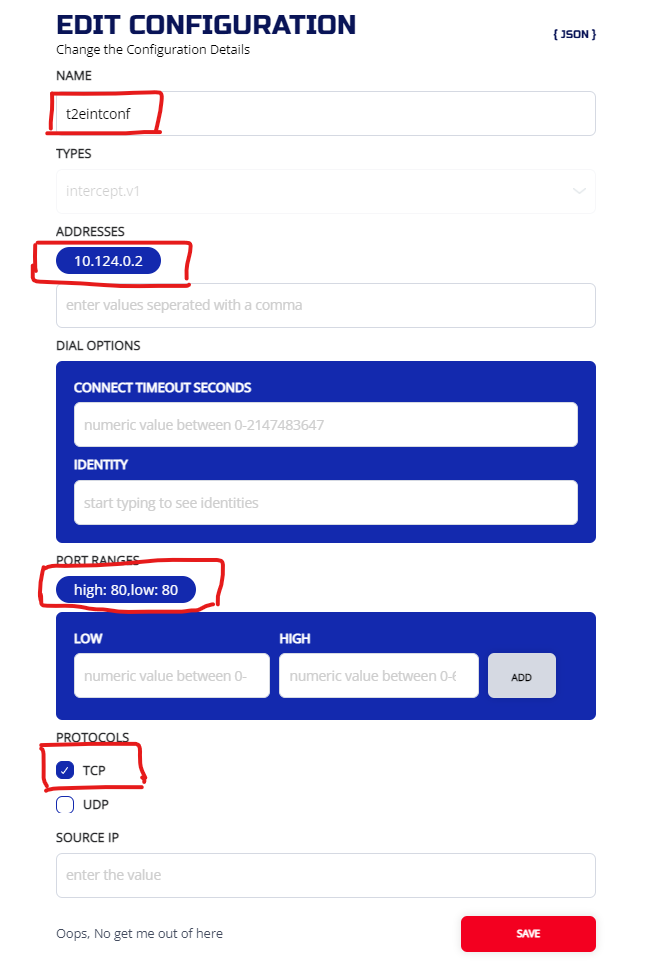
And you should have two configs:
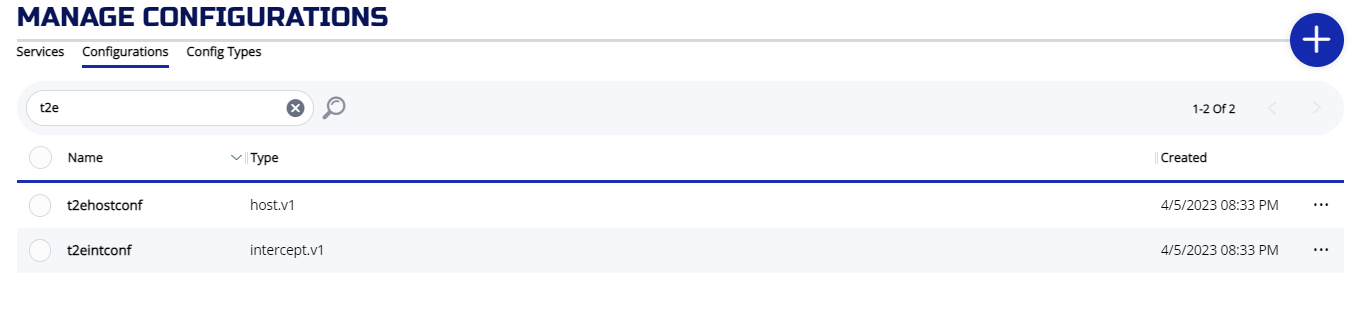
3.5.2.2 CLI
ziti edge create config t2eintconf intercept.v1 '{"protocols": ["tcp"], "addresses": ["10.124.0.2"], "portRanges": [{"low": 80, "high": 80}]}'
# ziti edge list configs |grep t2e
│ IlgnlM2srnU7s8C3hiLJA │ t2eintconf │ intercept.v1 │
│ uJUtyXI5XH1wSsSCiCARp │ t2ehostconf │ host.v1 │
3.5.3 Create Service
Now we need to put these two configs into a service. We going to name the service "t2ehttp":
3.5.3.1 ZAC
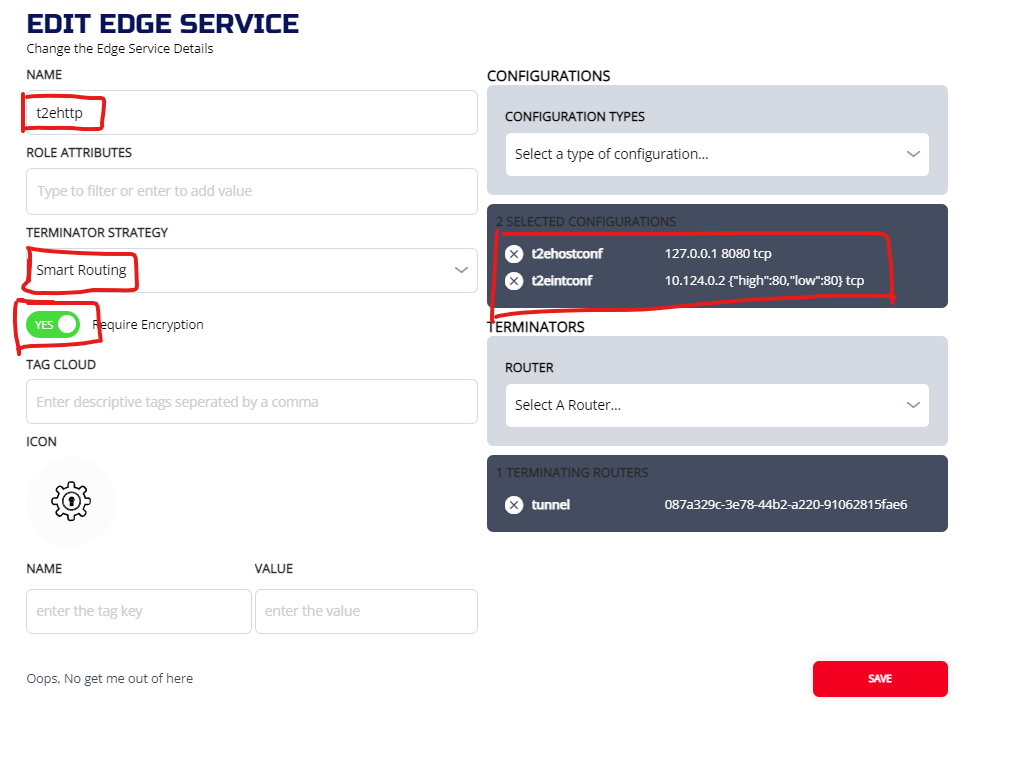
3.5.3.2 CLI
ziti edge create service t2ehttp -c t2eintconf,t2ehostconf
Check Service
# ziti edge list services |grep t2e
│ 5FI8Aw0IQ7xaUMgH2rKvps │ t2ehttp │ true │ smartrouting │ │
3.5.4 Create Bind Service policy
3.5.4.1 ZAC
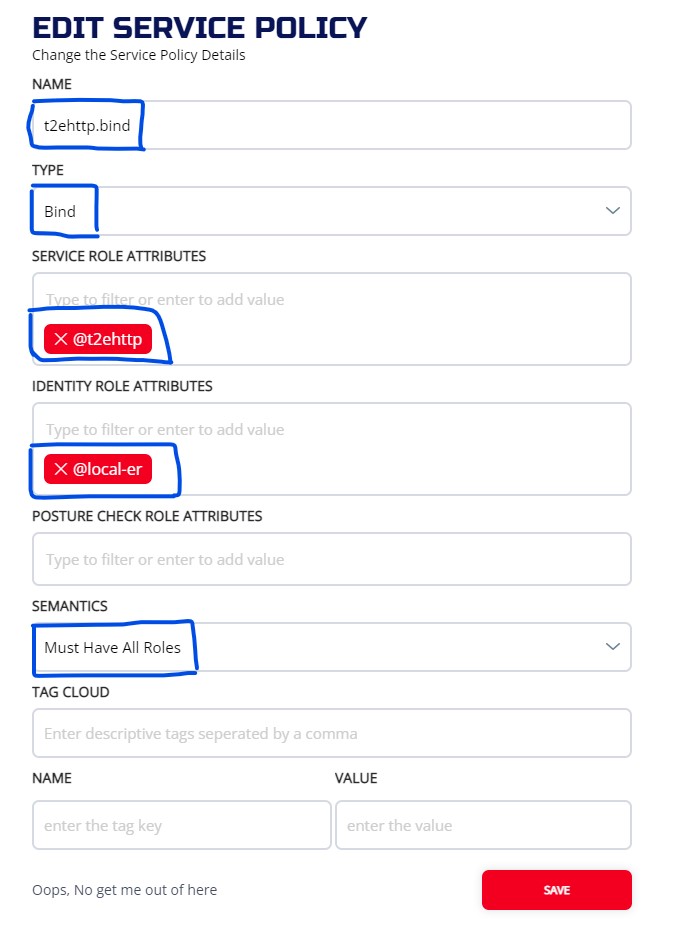
3.5.4.2 CLI
ziti edge create service-policy t2ehttp.bind Bind --service-roles '@t2ehttp' --identity-roles "@local-er"
3.5.5 Create Dial Service policy
Now we need to specify the intercept side tunneler (egress-tunnel) for the service by setting up a dial service policy
3.5.5.1 ZAC
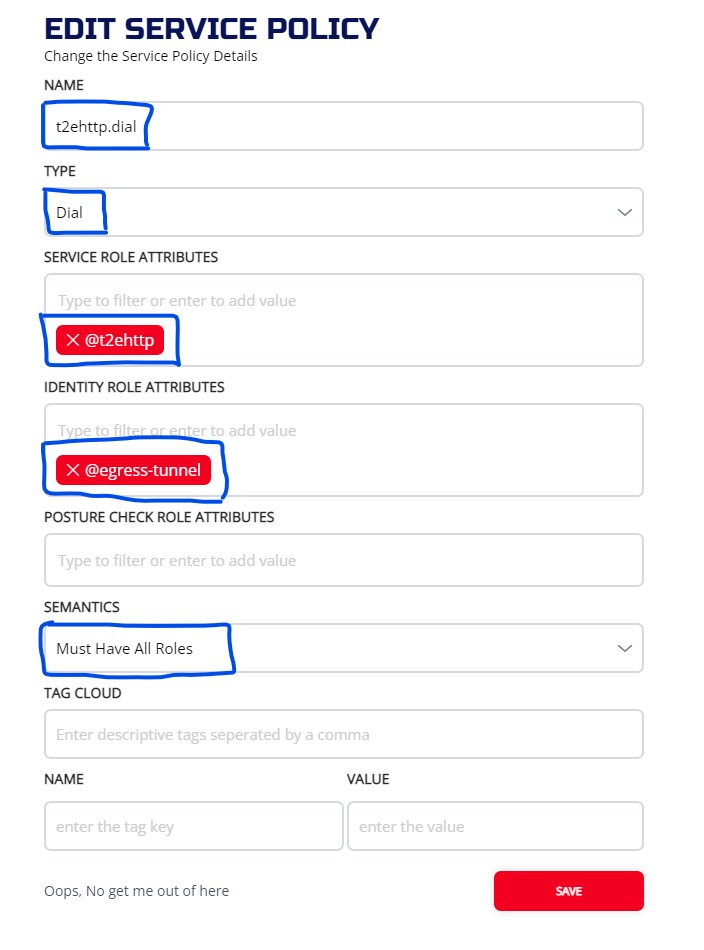
Check two service polices.
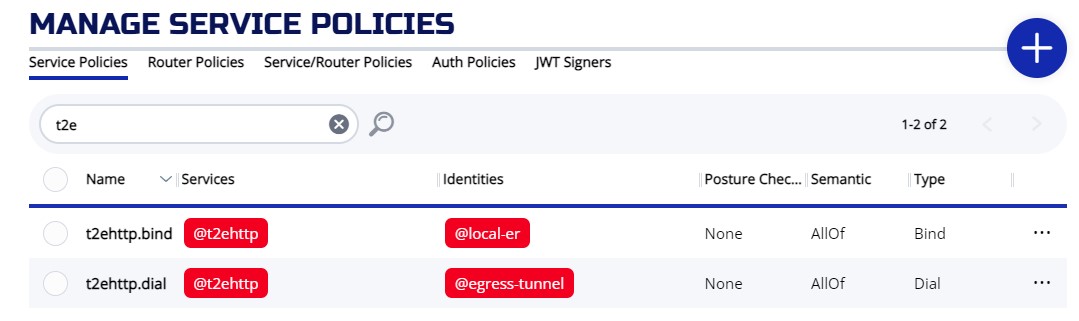
3.5.5.2 CLI
ziti edge create service-policy t2ehttp.dial Dial --service-roles '@t2ehttp' --identity-roles "@egress-tunnel"
Ensure both policies are set up correctly.
# ziti edge list service-policies |grep t2e
│ 4XpyRyE6vKo2Rd2gb2x6il │ t2ehttp.dial │ AllOf │ @t2ehttp │ @egress-tunnel │ │
│ 6bGra4CxFtpe0GmTeACLy │ t2ehttp.bind │ AllOf │ @t2ehttp │ @local-er │ │
Ensure policy advisor reports "OKAY."
# ziti edge policy-advisor services |grep t2ehttp
OKAY : egress-tunnel (2) -> t2ehttp (3) Common Routers: (2/2) Dial: Y Bind: N
OKAY : local-er (3) -> t2ehttp (3) Common Routers: (3/3) Dial: N Bind: Y
Make sure there is a "Dial" line and a "Bind" line. They are both "OKAY" and has at least 1 Common Routers.
3.5.6 Verify the connection
Login to the router (local-er), setup a file to send via http.
root@local-er:~# cat >hello.txt
___ ___ .___
/ | \ ______ _ ____| _/__.__.
______ ______ / ~ \/ _ \ \/ \/ / __ < | | ______ ______
/_____/ /_____/ \ Y ( <_> ) / /_/ |\___ | /_____/ /_____/
\___|_ / \____/ \/\_/\____ |/ ____|
\/ \/\/
This is hello from local-er.
Then start the http server.
python3 -m http.server 8080
Login to the intercept side tunneler (egress-tunnel) node.
root@egress-tunnel:~# curl http://10.124.0.2/hello.txt
___ ___ .___
/ | \ ______ _ ____| _/__.__.
______ ______ / ~ \/ _ \ \/ \/ / __ < | | ______ ______
/_____/ /_____/ \ Y ( <_> ) / /_/ |\___ | /_____/ /_____/
\___|_ / \____/ \/\_/\____ |/ ____|
\/ \/\/
This is hello from local-er.
root@egress-tunnel:~#
3.5.7 Conclusion
In this section, we demonstrated intercepting http (port 80) request to an IP address and forward the request to a remote http server listening on the port 8080 via ziti network.
3.6 Setup Connection from a non-OpenZiti client
3.6.1 Introduction
In this section, we will demonstrate how to setup non-OpenZiti client to use the ziti service. Please refer to Network Diagram 2 for our test setup.
You need to create a VM (Non-OpenZiti-Client) in the same data center as "local-er" for this test.
The following conditions need to be met in order for this connection to work correctly:
- The non-OpenZiti client has to be in the same data center as the edge router.
- The edge router is created with tunneler enabled.
We are also need to do the following to successfully demonstrate the connection:
- Create host and intercept config
- Create service
- Create dial and bind policy
- Setup route on the non-OpenZiti client
We will create an intercept at 11.11.11.11:80 and e2thttp.ziti, and drop off at loopback address (127.0.0.1) of egress-tunnel port (80).
3.6.2 Create a host.v1 config
Used address 127.0.0.1 as host side destination, and port 80 as destination port.
3.6.2.1 ZAC
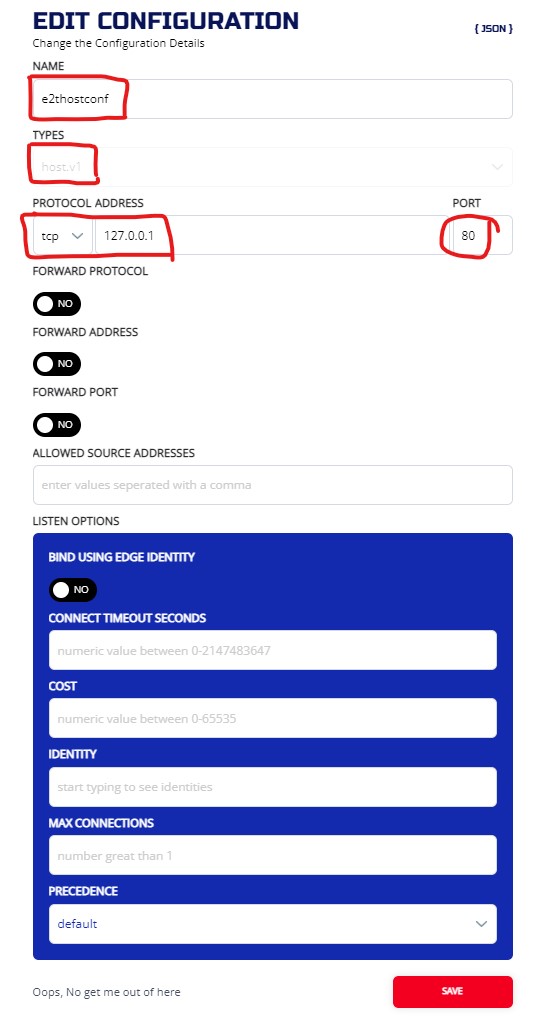
3.6.2.2 CLI
ziti edge create config e2thostconf host.v1 '{"protocol":"tcp", "address":"127.0.0.1", "port":80}'
3.6.3 Create an intercept.v1 config
Use a pseudo ip (11.11.11.11) and DNS name (e2thttp.ziti) as intercept address
3.6.3.1 ZAC
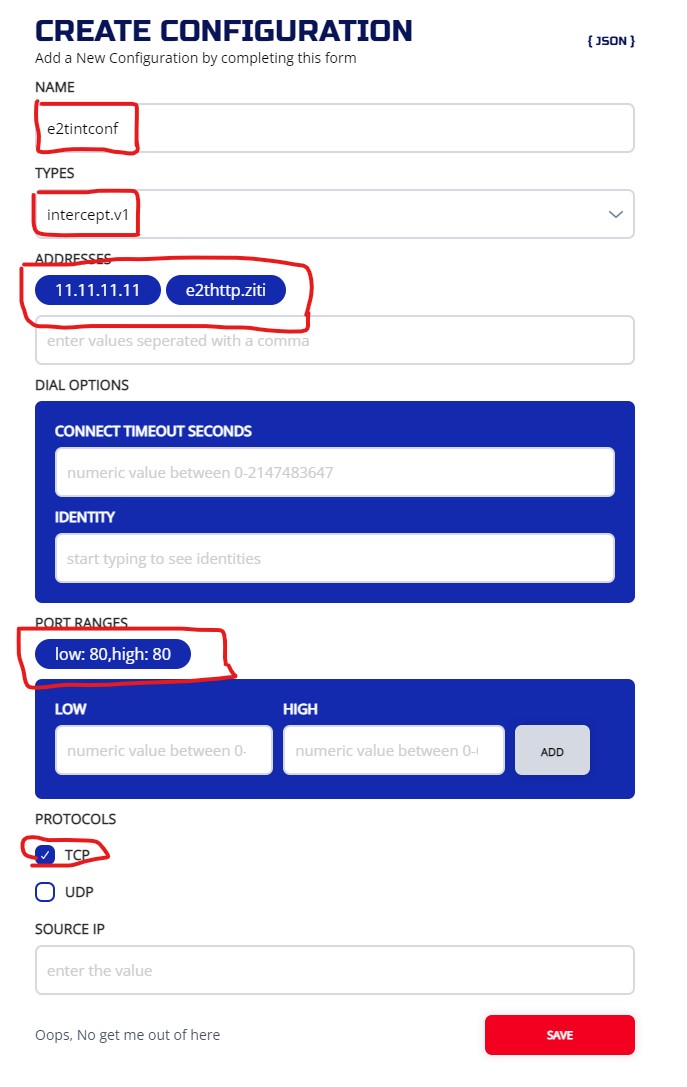
And you should have two configs:
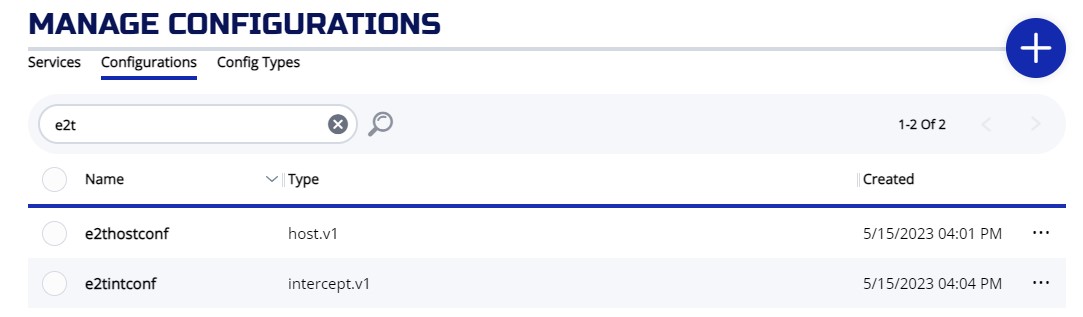
3.6.3.2 CLI
ziti edge create config e2tintconf intercept.v1 '{"protocols": ["tcp"], "addresses": ["11.11.11.11","e2thttp.ziti"], "portRanges": [{"low": 80, "high": 80}]}'
# ziti edge list configs |grep e2t
│ 1ANNy88ovJL6vAW6AwNbiM │ e2thostconf │ host.v1 │
│ 5kXnoEoMrfReOou8lty9zj │ e2tintconf │ intercept.v1 │
3.6.4 Create Service
Now we need to put these two configs into a service. We going to name the service "t2ehttp":
3.6.4.1 ZAC
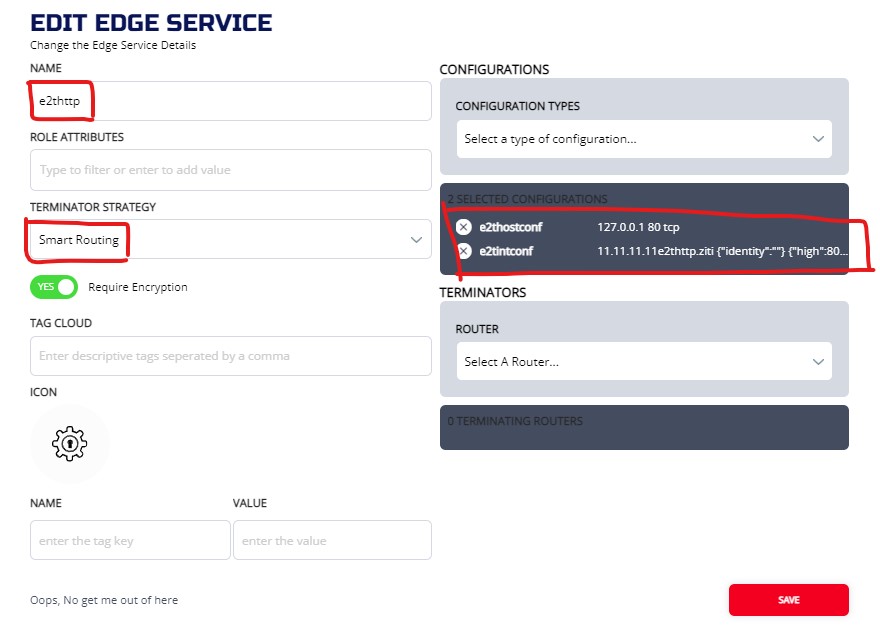
3.6.4.2 CLI
ziti edge create service e2thttp -c e2thostconf,e2tintconf
Check Service
# ziti edge list services |grep e2t
│ 2uphDaBfIo7ubj6GhV8r93 │ e2thttp │ true │ smartrouting │ │
3.6.5 Create Bind Service policy
3.6.5.1 ZAC
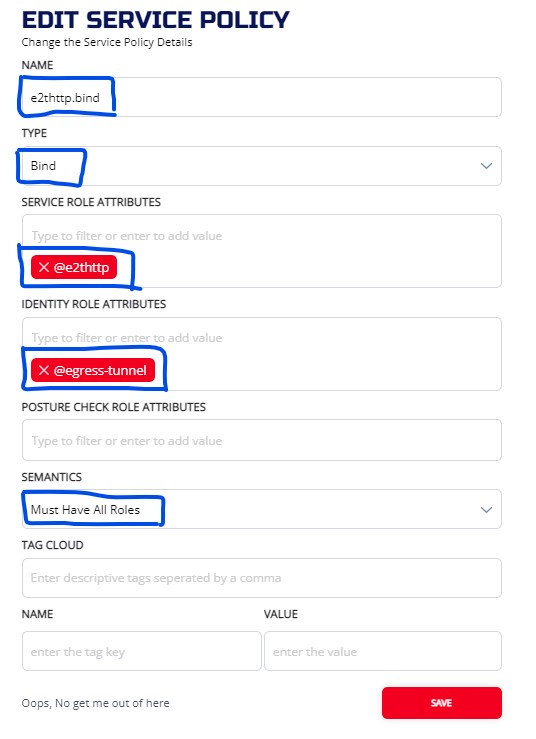
3.6.5.2 CLI
ziti edge create service-policy e2thttp.bind Bind --service-roles '@e2thttp' --identity-roles "@egress-tunnel"
3.6.6 Create Dial Service policy
Now we need to specify the intercept side tunneler (local-er) for the service by setting up a dial service policy
3.6.6.1 ZAC
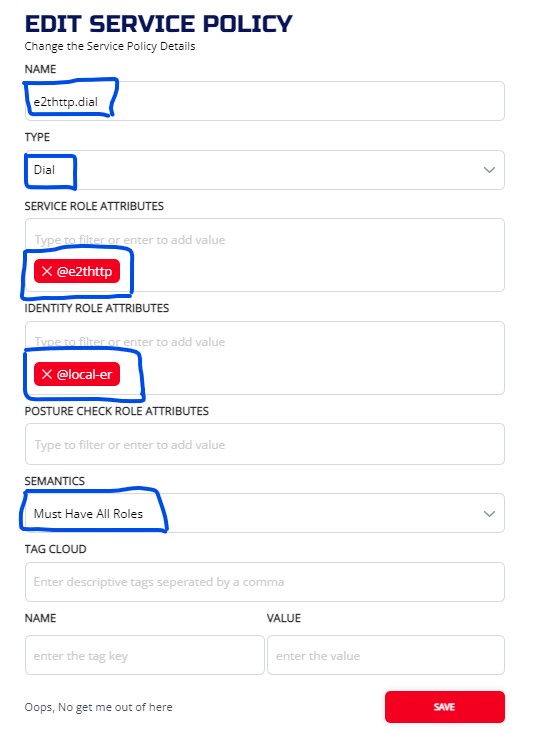
Check two service polices:
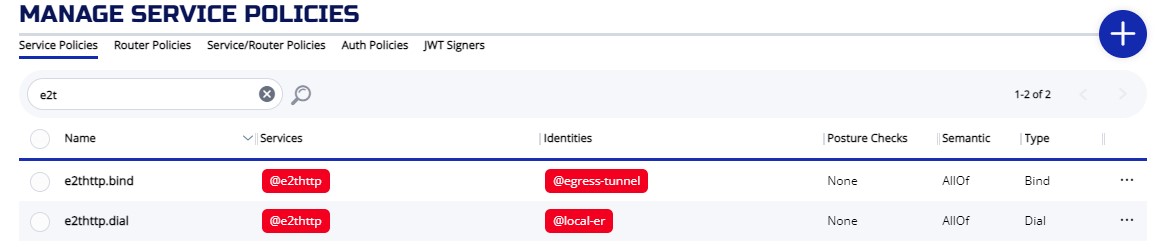
3.6.6.2 CLI
ziti edge create service-policy e2thttp.dial Dial --service-roles '@e2thttp' --identity-roles "@local-er"
Make sure both policies are setup correctly:
# ziti edge list service-policies |grep e2t
│ 305novDIduhXPEmA8gawpM │ e2thttp.dial │ AllOf │ @e2thttp │ @local-er │ │
│ 5zfoMaXKNDe3uIih8YHEWa │ e2thttp.bind │ AllOf │ @e2thttp │ @egress-tunnel │ │
You should also make sure the policy advisor display correctly:
# ziti edge policy-advisor services |grep e2thttp
OKAY : egress-tunnel (2) -> e2thttp (3) Common Routers: (2/2) Dial: N Bind: Y
OKAY : local-er (3) -> e2thttp (3) Common Routers: (3/3) Dial: Y Bind: N
Make sure there is a "Dial" line and a "Bind" line. They are both "OKAY" and has at least 1 Common Routers.
3.6.7 Verify the connection
3.6.7.1 Setup Server Side
Login to the Client (egress-tunnel), setup a file to send via http.
root@egress-tunnel:~# cat >hello.txt
_ _ _ _
| | | | ___| | | ___
_____ _____| |_| |/ _ \ | |/ _ \ _____ _____
|_____|_____| _ | __/ | | (_) |_____|_____|
|_| |_|\___|_|_|\___/
You have reached the "egress-tunnel".
Then start the http server.
sudo python3 -m http.server 80
Then login to the non-OpenZiti client machine (Non-OpenZiti-Client).
3.6.7.2 Test IP intercept
- Azure
- AWS
- Digital Ocean
- Oracle
- IBM
setup the route first. The route is via our ER in the same DC (10.124.0.2)
root@Non-OpenZiti-Client:~# sudo ip route add 11.11.11.11/32 via 10.124.0.2
setup the route first. The route is via our ER in the same DC (10.162.209.220)
root@Non-OpenZiti-Client:~# sudo ip route add 11.11.11.11/32 via 10.162.209.220
test the connection
root@Non-OpenZiti-Client:~# curl http://11.11.11.11/hello.txt
_ _ _ _
| | | | ___| | | ___
_____ _____| |_| |/ _ \ | |/ _ \ _____ _____
|_____|_____| _ | __/ | | (_) |_____|_____|
|_| |_|\___|_|_|\___/
You have reached the "egress-tunnel".
root@Non-OpenZiti-Client:~#
3.6.7.3 Modify the resolver
The Non-OpenZiti-Client's resolver has to point to the local-er. So it can resolve the DNS name from local-er.
- Azure
- AWS
- Digital Ocean
- Oracle
- IBM
- Modify /etc/systemd/resolved.conf.
- Put local IP of the "local-er" into the file.
- For example:
DNS=10.5.0.4 #local private IP of the ER
NOTE, the IP address should match your Next hop in the route table
Restart the systemd-resolved service
sudo systemctl restart systemd-resolved.service
- Modify /etc/systemd/resolved.conf.
- Put local IP of the "local-er" into the file.
- For example:
DNS=10.5.0.4 #local private IP of the ER
NOTE, the IP address should match your Next hop in the route table
Restart the systemd-resolved service
sudo systemctl restart systemd-resolved.service
- Modify /etc/systemd/resolved.conf.
- Put local IP of the "local-er" into the file.
- For example:
DNS=10.138.0.2 #local private IP of the local ER
NOTE, the IP address should match your Next hop in the route table
Restart the systemd-resolved service
sudo systemctl restart systemd-resolved.service
Modify "/etc/systemd/resolved.conf.d/DigitalOcean.conf" to point to the local IP of the "local-er".
root@Non-OpenZiti-Client:~# cat /etc/systemd/resolved.conf.d/DigitalOcean.conf
[Resolve]
DNS=144.126.220.15
Restart the systemd-resolved service
sudo systemctl restart systemd-resolved.service
- Modify /etc/systemd/resolved.conf.
- Put local IP of the "local-er" into the file.
- For example:
DNS=10.5.0.4 #local private IP of the ER
NOTE, the IP address should match your "Target Selection" in the route table
Restart the systemd-resolved service
sudo systemctl restart systemd-resolved.service
Modify /etc/systemd/resolved.conf.
Put Public IP of the "local-er" into the file.
For example:
DNS=169.45.71.226 #Public IP of the ER
Restart the systemd-resolved service
sudo systemctl restart systemd-resolved.service
3.6.7.4 Test DNS intercept
- Azure
- AWS
- Digital Ocean
- Oracle
- IBM
Set up the route first.
The route is via our ER in the same DC (10.124.0.2)
We need to setup the route for 100.64/10 subnet
root@Non-OpenZiti-Client:~# sudo ip route add 100.64.0.0/10 via 10.124.0.2
Set up the route first.
The route is via our ER in the same DC (10.162.209.220)
We need to setup the route for 100.64/10 subnet
root@Non-OpenZiti-Client:~# sudo ip route add 100.64.0.0/10 via 10.162.209.220
root@Non-OpenZiti-Client:~# curl http://e2thttp.ziti/hello.txt
_ _ _ _
| | | | ___| | | ___
_____ _____| |_| |/ _ \ | |/ _ \ _____ _____
|_____|_____| _ | __/ | | (_) |_____|_____|
|_| |_|\___|_|_|\___/
You have reached the "egress-tunnel".
Bye.
root@Non-OpenZiti-Client:~#
3.7 Setup SDK enabled application to access a server
3.7.1 Introduction
In this section, we will demonstrate how to setup OpenZiti service to access a server from a SDK enabled application. Please refer to Network Diagram 3 for our test setup.
3.7.2 SDK Application client
We are going to use an existing SDK implementation for this guide.
Please create a linux server (i.e. Ubuntu22.04) that can compile golang. If you have followed the previous example, you can use any node you already created (i.e ingress-tunnel node) for this exercise. Install go before you proceed further. To install latest go, please following go.dev installation link.
Check out the code from the github repo.
example:
# git clone https://github.com/openziti/sdk-golang.git
cd to the curlz directory (example/curlz).
example:
# cd sdk-golang/example/curlz
build the curlz binary
go mod tidy
go build .
If all goes well, you will find a curlz binary under that directory.
Next, you need to create an identity for this SDK Application.
Login to the controller
# source the aliases for ziti (do it the first time you login to the VM)
source ~/.ziti/quickstart/$(hostname -s)/$(hostname -s).env
# connect to ziti cli (do this when the token expired)
zitiLogin
# create identity for client
ziti edge create identity curlz-client -a curlz.clients -o curlz-client.jwt
# enroll identity
ziti edge enroll --jwt curlz-client.jwt
Once the enrollment is complete, there will be a curlz-client.json file under the current directory. Transfer the file (curlz-client.json) to your SDK Application client machine, place it under the curlz directory.
NOTE We will refer this node as "sdk-application-client", we will come back to this node when we are ready to test the connection.
3.7.3 Create a host.v1 config
Used address loopback as host side destination, and port 8000 as destination port.
ziti edge create config curlz.hostv1 host.v1 '{"protocol":"tcp", "address":"localhost","port":'8000'}'
3.7.4 Create Service
Now we need to put the config into a service. We going to name the service "curlzService":
ziti edge create service curlzService --configs "curlz.hostv1"
3.7.5 Create Bind Service policy
Specify host-side endpoints by using the "Bind" service policy
ziti edge create service-policy curlz-client-bind Bind --identity-roles '@egress-tunnel' --service-roles '@curlzService'
3.7.6 Create Dial Service policy
Now we need to specify the intercept side SDK application (#curlz.clients) for the service by setting up a dial service policy
ziti edge create service-policy curlz-client-dial Dial --identity-roles '#curlz.clients' --service-roles '@curlzService'
Make sure both policies are setup correctly:
# ziti edge list service-policies |grep curlz
│ 1f169JyYjsljrkxWbAabNc │ curlz-client-dial │ AllOf │ @curlzService │ #curlz.clients │ │
│ 5xvUxAES5g2uQkjDolBOka │ curlz-client-bind │ AllOf │ @curlzService │ @egress-tunnel │ │
You should also make sure the policy advisor display correctly:
# ziti edge policy-advisor services |grep curlzService
OKAY : curlz-client (1) -> curlzService (1) Common Routers: (1/1) Dial: Y Bind: N
OKAY : egress-tunnel (1) -> curlzService (1) Common Routers: (1/1) Dial: N Bind: Y
Make sure there is a "Dial" line and a "Bind" line. They are both "OKAY" and has at least 1 Common Routers.
3.7.7 Setup Server Side
Login to the Client (egress-tunnel), make sure "hello.txt" is still there from previous step. If not, recreate it.
Then start the http server.
python3 -m http.server
3.7.8 Verify the connection
Then login to the "sdk-application-client" node.
Make sure you are under the "curlz" directory, start the application by using the service name and the registered client identity.
./curlz http://<service name>/hello.txt <identity>
example:
./curlz http://curlzService/hello.txt curlz-client.json
output
# ./curlz http://curlzService/hello.txt curlz-client.json
_ _ _ _
| | | | ___| | | ___
_____ _____| |_| |/ _ \ | |/ _ \ _____ _____
|_____|_____| _ | __/ | | (_) |_____|_____|
|_| |_|\___|_|_|\___/
You have reached the "egress-tunnel".
You have successfully connected SDK application to the server.
3.8 Access a SDK enabled application via ziti-tunnel
3.8.1 Introduction
In this section, we will demonstrate how to setup OpenZiti service to access a SDK enabled application via ziti-tunnel. Please refer to Network Diagram 4 for our test setup.
3.8.2 SDK Application server
We are going to use an existing SDK implementation for this guide.
Please create a linux server (i.e. Ubuntu22.04) that can compile golang. If you have followed the previous example, you can use any node you already created (i.e egress-tunnel node) for this exercise. Install go before you proceed further.
Check out the code from the github repo.
example:
# git clone https://github.com/openziti/sdk-golang.git
cd to the simple-server directory (example/simple-server).
example:
# cd sdk-golang/example/simple-server
build the simple-server binary
go mod tidy
go build .
If all goes well, you will find a simple-server binary under that directory.
By examining the code (simple-server.go), you can see we are using port 8080 for our server. (Note, the port is also mentioned in README file). This port will be used to create host.v1 config later.
Next, you need to create an identity for this SDK Application server.
Login to the controller
# source the aliases for ziti (do it the first time you login to the VM)
source ~/.ziti/quickstart/$(hostname -s)/$(hostname -s).env
# connect to ziti cli (do this when the token expired)
zitiLogin
# create identity for server
ziti edge create identity simple-server -a simpleserver.servers -o simple-server.jwt
# enroll identity
ziti edge enroll --jwt simple-server.jwt
Once the enrollment is complete, there will be a simple-server.json file under the current directory. Transfer the file (simple-server.json) to your SDK Application server machine, place it under the simple-server directory.
NOTE We will refer this node as "sdk-application-server", we will come back to this node when we are ready to test the connection.
3.8.3 host.v1 config
Since the server is an SDK application, there is no need for host.v1 config.
3.8.4 Create an intercept.v1 config
The intercept config is used to instruct the intercept-side tunneler how to correctly intercept the targeted traffic and put it onto the overlay. We are setting up intercept on dns name "simpleService.ziti", and we are going to intercept on port 80.
ziti edge create config simple.interceptv1 intercept.v1 '{"protocols": ["tcp"], "addresses": ["simpleService.ziti"], "portRanges": [{"low": 80, "high": 80}]}'
3.8.5 Create Service
Usually we need to put two configs (host.v1 and intercept.v1) into a service. Since the SDK application server does not need a host.v1 config, we only need to put intercept.v1 (where the traffic comes from) into the service.
ziti edge create service simpleService --configs "simple.interceptv1" --role-attributes simple-service
3.8.6 Create Bind Service policy
Specify host side endpoints by using the "Bind" service policy
ziti edge create service-policy simple-client-bind Bind --identity-roles '#simpleserver.servers' --service-roles '#simple-service'
3.8.7 Create Dial Service policy
The dial policy specifies intercept side endpoints.
ziti edge create service-policy simple-client-dial Dial --identity-roles '@ingress-tunnel' --service-roles '#simple-service'
Make sure both policies are setup correctly:
# ziti edge list service-policies |grep simple-client
│ 2PQ7Ct6EvK7093qhTyhhe4 │ simple-client-bind │ AllOf │ #simple-service │ #simpleserver.servers │ │
│ 7bq9Nag5t5fJyqEYJCiq18 │ simple-client-dial │ AllOf │ #simple-service │ @ingress-tunnel │ │
You should also make sure the policy advisor display correctly:
# ziti edge policy-advisor services |grep simpleService
OKAY : simple-server (1) -> simpleService (1) Common Routers: (1/1) Dial: N Bind: Y
OKAY : ingress-tunnel (1) -> simpleService (1) Common Routers: (1/1) Dial: Y Bind: N
Make sure there is a "Dial" line and a "Bind" line. They are both "OKAY" and has at least 1 Common Routers.
3.8.8 Setup Server Side
Login to the "sdk-application-server" node, make sure you are under the "simple-server" directory, start the server by using the registered server identity and service name.
./simple-server <identity> <service name>
example:
./simple-server simple-server.json simpleService
output
$ ./simple-server simple-server.json simpleService
listening for non-ziti requests on localhost:8080
Using the provided service name [simpleService]listening for requests for Ziti service simpleService
INFO[0000] new service session session token=806969a4-31d1-4c15-ac56-4998322f9b3e
3.8.9 Verify the connection
Login to the Client (ingress-tunnel), try the service with the service name we create and any text in the "name" field.
curl http://<service name>?name=<any name>
example:
curl http://simpleService.ziti?name='the-greatest-show-on-earth'
output
$ curl http://simpleService.ziti?name='the-greatest-show-on-earth'
Hello, the-greatest-show-on-earth, from ziti
3.9 Setup SDK Client to SDK Server connection
3.9.1 Introduction
In this section, we will demonstrate how to connect a SDK enabled application to SDK enabled server. Please refer to Network Diagram 5 for our test setup.
3.9.2 SDK Application client and server
We are going to use an existing SDK implementation for this guide. Since this example includes both client and server code, we will show how to compile it once. You can also copy the executable to the other server.
You will need two linux servers for this demo. You can use the "ingress-tunnel" (as SDK client) and "egress-tunnel" (as SDK server).
Install go before you proceed further.
Check out the code from the github repo.
example:
# git clone https://github.com/openziti/sdk-golang.git
cd to the chat directory (example/chat).
example:
# cd sdk-golang/example/chat
build the chat binaries
mkdir build
go mod tidy
go build -o build ./...
If all goes well, you will find a chat-client and chat-server binary under the "build" directory.
Next, you need to create identities for this SDK Application client ("chat.client") and server ("chat.server").
Login to the controller
# source the aliases for ziti (do it the first time you login to the VM)
source ~/.ziti/quickstart/$(hostname -s)/$(hostname -s).env
# connect to ziti cli (do this when the token expired)
zitiLogin
# create identities
ziti edge create identity chat-client -a chat.clients -o chat-client.jwt
ziti edge create identity chat-server -a chat.servers -o chat-server.jwt
# enroll identities
ziti edge enroll --jwt chat-client.jwt
ziti edge enroll --jwt chat-server.jwt
Once the enrollment is complete, there will be two json files: chat-client.json and chat-server.json under the current directory. Transfer the client file (chat-client.json) to your SDK Application client machine and both files to your server machine, place them under the chat/build directory.
3.9.3 Create Service
For SDK clent connect to SDK client, there is no config needed. We just need to create a service. Please note, the service name has to be "chat"
ziti edge create service chat --role-attributes chat-service
3.9.4 Create Bind Service policy
Specify host side endpoints by using the "Bind" service policy
ziti edge create service-policy chat.dial Dial --identity-roles '#chat.clients' --service-roles '#chat-service'
3.9.5 Create Dial Service policy
The dial policy specifies intercept side endpoints.
ziti edge create service-policy chat.bind Bind --identity-roles '#chat.servers' --service-roles '#chat-service'
Make sure both policies are setup correctly:
# ziti edge list service-policies |grep chat
│ 2u9hmMVIj4B3vk016DCWAW │ chat.dial │ AllOf │ #chat-service │ #chat.clients │ │
│ 7Pqk6mCdpyJ5A4cqcHaeXd │ chat.bind │ AllOf │ #chat-service │ #chat.servers │ │
You should also make sure the policy advisor display correctly:
# ziti edge policy-advisor services |grep chat
OKAY : chat-client (1) -> chatService (1) Common Routers: (1/1) Dial: Y Bind: N
OKAY : chat-server (1) -> chatService (1) Common Routers: (1/1) Dial: N Bind: Y
Make sure there is a "Dial" line and a "Bind" line. They are both "OKAY" and has at least 1 Common Routers.
3.9.6 Chat Server
The Chat Server relays the communicates between clients. So, let's start te server first. Make sure you are under the directory: "chat/build"
Run the server:
./chat-server chat-server.json
As the clients login to the server, you will see output like this:
INFO[0000] binding service chat
INFO[0000] new service session session token=3a3fa473-0bac-42ed-8bff-ff3d91ef7b1f
INFO[0049] new connection
INFO[0049] client 'Adam' connected
INFO[0196] new connection
INFO[0196] client 'Bryan' connected
3.9.7 Test Chat
We will start the chat clients on different machines. Then you can start the chat. Following is an example communication between two Clients (Adam and Bryan)
########### SDK Client (Adam) ############ ########### SDK Server (Bryan) ############
# $ ./chat-client Adam chat-client.json # # $ ./chat-client Bryan chat-client.json #
# I am Adam # # #
# # # Adam: I am Adam #
# # # Hi Adam #
# Bryan: Hi Adam # # #
# # # I am Bryan #
# Bryan: I am Bryan # # #
# Nice to meet you # # #
# # # Adam: Nice to meet you #
#######################################################################################